User Region Management is used to assign all the locations within a region to users.
- Click on Settings
- Click on Users
- Click on User Region Management
- Select the desired region from the "Regions" drop down list and select the user you want to add from the "Users" drop down list and click on "Add". Once you cick on "Add" you can see the region and the person assigned to the region in a table. This assigns all the locations within that region to the user. Other locations the user is assigned to are not affected by this assignment .
- If you want to remove a user that has been assigned to a region click on the bin icon in the row you want to remove. This removes all locations within the region from the user.