Add a Condition
Once a permit has been added to the database, enter the conditions to outline the standards, terms, restrictions, or prohibitions of the permit.
- Click Add Condition in the permit view.
- Enter the Label (or item number) for the condition being entered.
- Enter the Condition Title for quick reference.
- Select the correct Phase and click save.
- Condition Manager is the person responsible for condition compliance.
- Risk Rating for the specific permit. A dropdown menu is available.
- Order of Appearance is the order in which the condition will appear. For example, by entering “1”, the condition will be listed first. Entering “2” will place the condition second. Entering “3” will place the condition third, etc.
- Enter any Linked Permits with the condition being entered, for example link stormwater monitoring with tradewaste monitoring to synchronise the events. This will allow the condition to be applied to the permits indicated.
- Indicate whether or not the condition has been completed using the Condition Complete dropdown menu.
- Enter the Permit Information Status of the permit. This will indicate the stage of data entry for the permit, and show other users when the permit has been entered. A dropdown menu is available.
- Internal Reference will be automatically assigned. This is a unique number the database uses to file information.
- Save the condition progress using the dropdown menu to choose an option, and press “Save”.
- Enter the Condition Text in the specified text box.
- Save the condition progress using the dropdown menu to choose an option, and press “Save”.
Edit a Condition
Once all actions are entered for the condition the status of the condition needs to be updated.
1. Click Edit Condition and change the Condition Complete to Yes.
Once all actions are entered for all conditionswithin a permit, the Information Status of the Permit needs to be amended.
2 Click Edit Permit
3.Under Information Status change to Being peer reviewed.
4.Click Save and go to View
Delete a Condition
- Search for the permit containing the condition to be deleted.
- On the permit page, click on the Conditions tab. Click the Delete button on the top right corner of the condition to be deleted.
- Click OK in the dialog box to record your changes in the database.