Stakeholder Groups allow the setup of a work or interest group within the system. It is then possible to send updates and/or alerts to a group, rather than individuals and allows the assigning of actions to a group.
To view the Stakeholder Groups, click on the Home icon on the top left hand side of the screen (your company logo) to go to the Home Menu screen.
- The Stakeholder Groups screen displayes all the current Stakeholder Groups which have been set up and the group members.
- To add a new Stakeholder Group, click on the Add New Stakeholder Group button.
- To edit an existing group, click on the Edit group button beneath the the group itself.
- To add a new group, give it a good descriptive name and write a short description to help others when they consider who should be members of the group or who should be notified or tasked with an action.
- Click on Add Stakeholder Group button to save your changes.
- To add users to a stakeholder group, select the user name from the drop-down list and click the Add button.
- A note will appear to indicate that the user has been successfully added. You can then select another user from the drop down list.