Displays data grid view of all Permits, Conditions, Actions and Tasks. From this page, a customer can Add New Permit, drill down into the detail of existing permits, filter, sort and group Permits, Conditions, Actions and Tasks and/or export them to Excel, or a CSV file.
On this page you will find four data grids with a similar lay out in the following order.
- Permits Log
- Conditions Log
- Action Log
- Task Log
-
Click on any of the columns to sort the table ascending or descending
-
Click on the “Add New Permit” button to go to the add permit page
-
Click “Refresh” to refresh the table
-
Click “Export to Excel” to export the data grid in Excel format
-
Click “Export to CSV” to export the data grid in CSV format
-
Count relates to the number of rows per data grid you are viewing (17 Permits in this case)
-
The text box and the filter in each column allows you to narrow your search by typing in the search text and selecting the appropriate drop down list from the filter icon (eg. Contains)
Note: To clear the filter you applied go back to the column where you applied the filter click the filter and choose “NoFilter”
-
At the top of the grid there is a blue row that says “Drag a column header and drop it here to group by that column” (Eg if you drag the address field to the blue row and drop it the table will be grouped by address. This will show you the list of permits per site/address.