When exporting data from BraveGen as an excel file some users may be unable to open the downloaded file.
This issue is most likely related to an update from Microsoft.
The data grids in BraveGen are using HTML format for exporting excel to retain the formatting you see on the web page.
Microsoft has changed the behavior of excel when opening these types of files which they consider as unsafe. Microsoft has no permanent solution yet but there are a number of workarounds.
On excel do any of the two:
- Set a trusted location/folder
- Open excel
- Go to File > Options, click on the Trust Center tab and click on the Trust Center Settings.
- Click on Trusted Locations tab.
- Click on Add new location button and set the appropriate folder location.
- Disable Protected View
- Open excel
- Go to File > Options, click on the Trust Center tab and click on the Trust Center Settings.
- Click on Protected View tab.
- Untick the Enable Protected View for files originating from the Internet
- Download as a CSV
- If the data grid or feature you are downloading offers the option to download as a CSV, use that. However, with this method you may lose some formating of the data compared to what it looked like in the web page.
Once the location of the excel file is Trusted or the protected view is disabled, you should be able to open the excel file but you might see a prompt like the one below, click yes.
More information can be found here.