Once you have downloaded the BraveGen App to your device you will need to start the app and log in. Logging in is a once only activity because you will set a 4 digit PIN for quick access to the App going forward.
Start the app by clicking the BraveGen icon on you device.
- The start up screen will appear for a few seconds before you are presented with the login page.
- Enter your username and password you use to log in to the BraveGen website.
- Enter a 4 digit PIN number which you will use later on for quick access. You won't have to enter your usernameor password next time.
- Click the Sign in button.
After having logged in, if you close the app or restart your phone and want to get back into the app it will only ask you for your pin.
If you forgot your PIN then click on the Forgot your pin? and it will take you back to the login page and you can enter a new pin after the user name and password.
On the home page
- If ever you see a blue panel informing you that there is an update available we recommend you update the app as soon as possible.
- Click the "burger" button to open the main menu.
On the main menu click Forms.
On the Forms page you will see all the Safetree forms.
You can click on the "View Responses" button to see forms you have done previously and wish to view or continue filling in.
You can click on the form name to start entering a new form.
Depending on the size of your device the form may look different. For example, here is the Safetree Audit - Part 1 form on a phone.
Here is the Safetree Audit - Part 1 form on a tablet/iPad. The form is much easier to read.
Viewing the Safetree forms on the larger screen makes for a much clearer experience.