- Click on Settings
- Click on Environmental Compliance
- Click on General
- Allow scheduler to update permit level compliance
- When this setting is turned "off" the task compliance status will be the same for the compliance status of the action it's sitting under. However, the condition and the permit compliance statuses are not affected by the task and action compliance status.
- When this setting is turned "on" the task compliance status will be the same for the compliance status of the action it's sitting under. Furthermore, the compliance status of the action will be the same for the compliance status of the condition it lies under as well as the compliance status for the permit as well.
- Enable create new on Site dropdown
- When this setting is turned "on" you can add new sites by typing into the "Site" box in the permit add/edit page.
- When this setting is turned "off" you can only select from the list of existing sites (locations) in the system. The "off" setting is useful when multiple people are adding/editing permits and you want to centrally manage your locations to avoid duplicate locations (misspelled locations).
- Enable create new on Holder dropdown
- When this setting is turned "on" you can add new holders by typing into the "Holder" box in the permit add/edit page.
- When this setting is turned "off" you can only select from the list of existing holders in the system. The "off" setting is useful when multiple people are adding/editing permits and you want to centrally manage your holders to avoid duplicate holders (misspelled holders).
- Enable create new on Grantor dropdown
- When this setting is turned "on" you can add new grantors by typing into the "Grantor" box in the permit add/edit page.
- When this setting is turned "off" you can only select from the list of existing grantors in the system. The "off" setting is useful when multiple people are adding/editing permits and you want to centrally manage your grantors to avoid duplicate grantors (misspelled grantors).
- Enable create new on Permit Manager dropdown
- When this setting is turned "on" you can add new permit managers by typing into the "Permit manager" box in the permit add/edit page.
- When this setting is turned "off" you can only select from the list of existing permit managers in the system. The "off" setting is useful when multiple people are adding/editing permits and you want to centrally manage your permit managers to avoid duplicate permit managers (misspelled permit managers).
-
Send expiring/expired monthly email notification to Permit Manager
- When this setting is turned "on" On the first day of every month permit managers receive an email report of expiring permits over the next 12 months and any expired permits that still have an "Active" status.
- When this setting is turned "off" permit managers will not receive the monthly expiring permits email.
- Send expiring/expired monthly email notification to Permit Holder
- When this setting is turned "on" On the first day of every month the contact person in the permit holder receive an email report of expiring permits over the next 12 months and any expired permits that still have an "Active" status.
- When this setting is turned "off" the contact person in permit holder will not receive the monthly expiring permits email.
- Allow scheduler to update permit level compliance