Search for the relevant Permit.
- Select the relevant Condition and click the View button. (Note: This recurring action is Not Compliant *)
- On the right side of the Action page, click the Edit Action Button.
- Update the relevant details, and click Save Action. (in this case we changed the date to 14 April 2017)
- After you have saved the action refresh the page or click the "Refresh this page" link under the condition on the right side of the page. This updates the compliance task drop down list on the left side of the page. If there are no old tasks with compliance status then you should be able to see only the new tasks in the drop down list - Go to Step 7)
- If you look at the updated task list you will see task T165477 that is Not Compliant for the date 10 March 2017 along with the other new tasks starting 14 April 2017). If there are tasks with compliance status associated with them (in progress, not compliant or under review) then the system will not modify these even after you have edited the action. If you need to remove the existing task you can change the compliance status to Compliant and make a relevant note of this change.
- Update the old task's compliance status if it exists.
- Select the old task from the drop down list (T165477)
- Submit the relevant note
- Set status to Compliant
- Save
- You now have the new tasks associated with the edit action made earlier.
- Select the relevant Condition and click the View button. (Note: This recurring action is Not Compliant *)
Note: Click the Back to Permit button to go back to the Permit View screen.