Actions should be created for all conditions that do not have a phase of General. All General conditions will appear compliant.
Actions can be set up for managing current and future needs. However, if an actions/event has already occurred, an action could also be set-up for reference purposes. For example if an Environmental Management Plan was submitted in 2010, an action for the submission of this plan should be created.
Add an Action
- Search for the relevant Permit.
- In the Conditions tab, locate the condition for which you wish to add an Action.
- Click the Add Action button for the condition.

Note: Reminders should be set dependent on the nature of the action. If it is a weekly check, a reminder the day before will suffice. If a document needs to be prepared by a certain date, it would be prudent to allow enough time to prepare the document when setting the reminder.
Click Save Action once complete.
Note: If you create an action with a due date in the future, it will show in green. If the due date passes (or is a past due date) and the action has not been signed off/compliance information has not been added, it will show red and the condition will be shown as Not Compliant.
Once all actions are entered for the condition the status of the condition needs to be updated. Click Edit Condition and change the Condition Complete to Yes and click Save. This status lets you see the completeness of data entry for your permit. Its primary purpose is for information only and does not affect the functioning of the permit in the system.
Once all actions are entered for all conditions within a permit, the Information Status of the Permit needs to be amended. Click Edit Permit.
From the Information Status drop down, select Being Peer Reviewed. If you do not peer review your work then you can select Permit is complete. This status lets you see how many permits you have at each stage of the input process. Its primary purpose is for information only and does not affect the functioning of the permit in the system.
Click Save & go to view to record your changes in the system.