Click on Smart Forms on the homepage.
Click on Add new form
- Add the form name
- Add the form title (This gets displayed on the app, it's usually the same name as the form name)
- Add a form description. (This will to describe the form to the user / auditor with some general information regarding this form)
- Make sure the checkbox for this form is a register is selected. The register is a list of all responses that have been submitted for this form.
- Make sure "Dynamic" is selected in the dropdown list for the kind of form.
- Select the checkbox "Available in mobile" to show the form in mobile devices. If this is not selected then you can only see the form on the web.
- Make sure that the checkbox "Show all fields in register" is not selected. If this is selected when you go to the register of this form it will load all the fields in the register table for each response. This may result in a slow response time depending on how many fields you have in the form. This checkbox will come in handy for small forms.
When finished with the above click on "Save" at the bottom right of the page.