The BraveGen system sends email notiications to people for many different reasons. If you don't receive an email from BraveGen when you were expecting one then use this page to help troubleshoot the problem.
Check your email address
Make sure you've entered the correct email address in BraveGen. Check for spelling mistakes in the address.
Update your "whitelist" or "safe senders list"
You should whitelist the bravegen.com domain or add it to your safe senders list (also known as a whitelist). This link has instructions on how to do this for an extensive list of email software. You may also need your IT administrator to do this.
xtra users in New Zealand can follow these instructions to whitelist us...
1. Right click on the BraveGen email in your inbox
2. Click Add Sender to Contacts, check the details and click Save
Alternatively you can click on the Add Contacts link (it is on the left hand panel of your inbox), fill in all required fields and click save. If the email goes directly to your Spam Folder first you can add it to the safe list:
1. In your Spam folder, click on the BraveGen email and select it
2. Right click on the BraveGen email in your inbox, click Add Sender to Contacts
3. Check the details and click Save
If you have any issues, try visiting the Yahoo! Xtra support page.