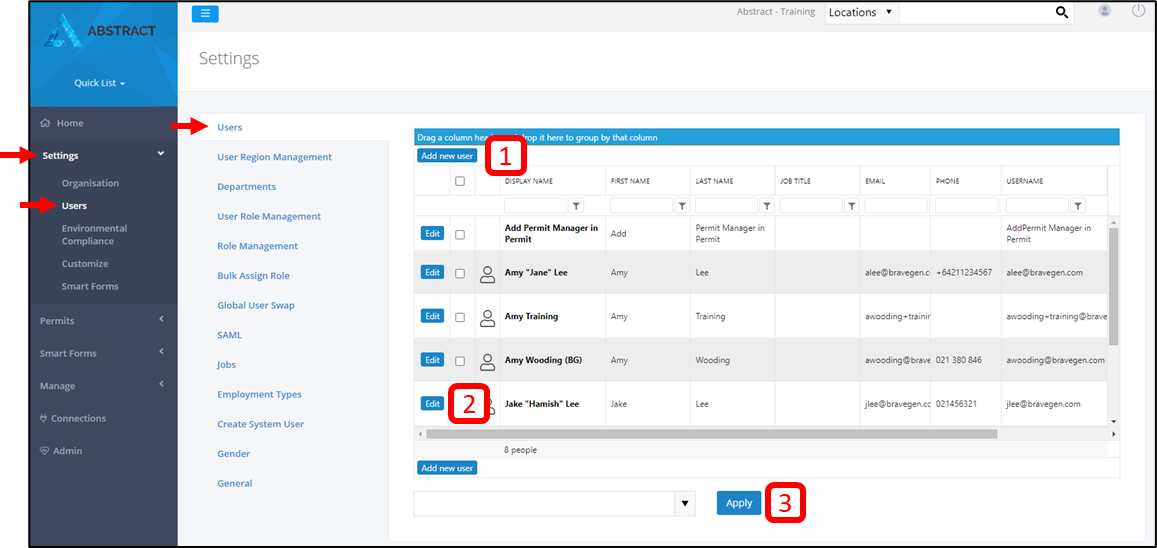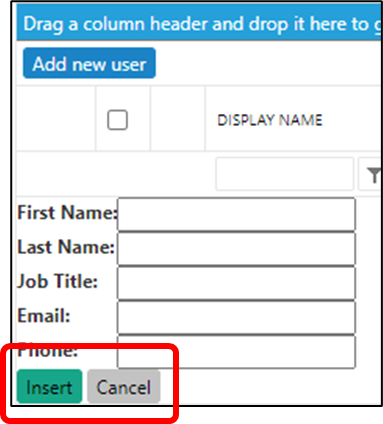To Add a User, choose the Settings option from the left side bar menu, then click on Users.
- Using the filter arrows above each column, search to make sure your user is not already in the system. You can also Export your user list to Excel by clicking on the Excel icon at the top and bottom of the list.
- If a new user is required, click on Add User at the top or bottom of the table. Note that the users’ email address is automatically added as their User Name.
- To make changes to a user's profile, click the Edit button.
Editing a user profile
- To view and edit the profile of a user, click on the user display name. This will redirect you the users profile page where more details can be added by editing the profile
- Edit the User Detail as required. Note that each section updates separately and to save your changes, you need to click on the UPDATE button in that section.
Once you have added all the user details you need to activate and enable the user as described in the User Management page.