If you have a table, chart or diagram you wish to add to the response to a question, there are two ways to do this.
1. Use a screen grabbing tool to capture the section you wish to insert. Copy the required portion and then paste into the response section. OR
2. Under the Activity tab, click on Add: Notes & Files. Select your file to attach it and make a comment on this attachment. Remember to click Save.
- Copy and paste a chart, image or graph into the Response area
- Add a file by clicking the Activity tab, then Add Notes & Files
- Comment on the file which has been added
- Click Save to record your comments and attachment.
Note: you can attach multiple files into one activity. You need to select these one at a time, but you can have more than one showing on the same activity. Once you have uploaded the documents you require, click on Save to complete the action.