Click "Add action"
- Add the action title.
- Select the person doing the action. (Note the person doing the action must be setup as a user by your system admin. If you can't see the person in this list then contact your system admin.)
- To notify the user of this action via email select the check box.
- Select the person to notify upon completion of this action.
- Type in the instructions for the actions
- Select the date that the action needs to be done on, you can use the calendar button to find the date or type it in the date box with the following format. dd.mm.yyyy (eg if the date is June 15th, 2018 type 15.06.2018
- Select the frequency of the action from the drop down list.
- Select a reminder date for this action and an email will be sent out on that date reminding the person selected in Step 2 above.
- If the frequency of the action is different from "As required" or "One-off action" then the "Do last action on" date field needs to be filled out. If this field is displayed it's a mandatory field.
- If you have the smart forms module, you will be able to select a smart form to be filled out with your action. Example usecase will be if you have a health & safety audit that you do monthly and there is a health & safety audit smartform to be filled out.
- Trigger actions example use case: If you had an action "contain chemical spill" , with action reference number A000123 would be a trigger action for an action called "manage chemical spill", A000245 when you have a chemical spill incident. Type the action reference number (Eg. A000123)., or the action title ("contain chemical spill") in the trigger action box.
- Click "Save action"
- If you need to add another action, click on "Add action " repeat steps 1 -12